I think this is pretty neat so I thought I'd share it. After help from 123's x10 threads I decided to get an MR26A, but I couldn't find one by itself, so I ended up getting a remote set VK62A = UR81A remote + MR26A receiver found here: http://cgi.ebay.com/ws/eBayISAPI.dll?ViewI...em=220284866851
The neat thing about the remote set is the hex commands are very similar to the UR47A found in Premise under the Devices/X10/MR26A (with X10 add in installed).
I followed 123's lead in this thread:
http://www.cocoontech.com/forums/index.php?showtopic=9816
I inherited the keypaddevice class to the UR47A (you also need to set the keypadDevice class to virtual before hand so that it is browsable)! See the linked post above for more detailed instructions if you want to use the HR12A as a keypad too.
For the UR47A:
1. Click on the UR47A instance under the MR26.
2. Using the tree control on the left, navigate to Schema/Device/Keypads/KeypadDevice.
3. In the properties window, check the "virtual" property to make it true. (This allows this class to be added as a base class to other classes.)
4. Navigate back to the "UR47A" class. (you can use the back arrow in the toolbar)
5. In click on the center pane. This step is only needed to get the focus on the center pane for the next step.
6. While holding "Ctrl" and "Shift" at the same time, press the "A" key. (i.e. ctrl-shift-A). A message box pops up saying that "expert mode" has been enabled. This is necessary for the next step. Click OK.
7. Right-click in the center pane and select "New|Relationship|Inherited Class".
8. A dialog comes up. Navigate to "Schema|Device|Keypads|KeypadDevice" and press OK. (Note: if you mess up, you can't delete it and you will need to reset the server or go edit the slserver.xdo file manually. Luckily, you can also remove the X10 add in, then re add it. You can also try renavigating to the keypad class too. Any of these three are options)
9. Press ctrl-shift-A to turn off expert mode.
Then I was able to add a new keypad to home and initialize it to the UR47A and all the buttons showed up. The neat thing here is that the UR47A can easily become the readily available UR81A. Almost all the codes are the same except for 5 buttons, 3 of which have the same code, just a different name (ie "C" button etc...). Codes can be learned using the UR47A property page.
To use the UR81A remote with Premise, be sure it is in "PC" mode. It appears this enables the RF communication. The TV, VCR modes seem to only use the IR communication. This doesn't matter for a premise installation though because code can be written to use the AV current source property and send whatever command received by the MR26A to the currently selected device. For example, if I hit play on the UR81A, I'm going to program Premise to send a play command to the current source on the AV receiver; thus play will be sent to the DVD player or the HD DVD player or VMC depending on what the AV receiver is set too.
The cheap UR81A is working 30 feet away through walls (could be more but my apartment is only 30 feet long). 123 also suggests this mod to improve MR26A distance: http://www.shed.com/tutor/mr26ant.html
The neat thing about the remote set is the hex commands are very similar to the UR47A found in Premise under the Devices/X10/MR26A (with X10 add in installed).
I followed 123's lead in this thread:
http://www.cocoontech.com/forums/index.php?showtopic=9816
I inherited the keypaddevice class to the UR47A (you also need to set the keypadDevice class to virtual before hand so that it is browsable)! See the linked post above for more detailed instructions if you want to use the HR12A as a keypad too.
For the UR47A:
1. Click on the UR47A instance under the MR26.
2. Using the tree control on the left, navigate to Schema/Device/Keypads/KeypadDevice.
3. In the properties window, check the "virtual" property to make it true. (This allows this class to be added as a base class to other classes.)
4. Navigate back to the "UR47A" class. (you can use the back arrow in the toolbar)
5. In click on the center pane. This step is only needed to get the focus on the center pane for the next step.
6. While holding "Ctrl" and "Shift" at the same time, press the "A" key. (i.e. ctrl-shift-A). A message box pops up saying that "expert mode" has been enabled. This is necessary for the next step. Click OK.
7. Right-click in the center pane and select "New|Relationship|Inherited Class".
8. A dialog comes up. Navigate to "Schema|Device|Keypads|KeypadDevice" and press OK. (Note: if you mess up, you can't delete it and you will need to reset the server or go edit the slserver.xdo file manually. Luckily, you can also remove the X10 add in, then re add it. You can also try renavigating to the keypad class too. Any of these three are options)
9. Press ctrl-shift-A to turn off expert mode.
Then I was able to add a new keypad to home and initialize it to the UR47A and all the buttons showed up. The neat thing here is that the UR47A can easily become the readily available UR81A. Almost all the codes are the same except for 5 buttons, 3 of which have the same code, just a different name (ie "C" button etc...). Codes can be learned using the UR47A property page.
To use the UR81A remote with Premise, be sure it is in "PC" mode. It appears this enables the RF communication. The TV, VCR modes seem to only use the IR communication. This doesn't matter for a premise installation though because code can be written to use the AV current source property and send whatever command received by the MR26A to the currently selected device. For example, if I hit play on the UR81A, I'm going to program Premise to send a play command to the current source on the AV receiver; thus play will be sent to the DVD player or the HD DVD player or VMC depending on what the AV receiver is set too.
The cheap UR81A is working 30 feet away through walls (could be more but my apartment is only 30 feet long). 123 also suggests this mod to improve MR26A distance: http://www.shed.com/tutor/mr26ant.html